In today's world, social media accounts have become an integral part of our lives. However, there may be times when you want to take a break or permanently close an account. Here is a detailed guide on both temporarily deactivating and permanently closing/deleting your Instagram account:
Temporarily Deactivating Your Instagram Account
When you temporarily deactivate your profile, your profile information, photos, comments, and likes are hidden until you reactivate your account. You can deactivate your Instagram account on a computer, mobile browser, or Instagram app for Android or iPhone using the link below. Please note that you can only deactivate your account once a week.
4 Steps to Temporarily Deactivate Your Instagram Account 👇
1-) Click on the deactivation link below for the deactivation process. 🔗
Instagram account deactivation link 2024
2-) Log in to your Instagram account. 🔐
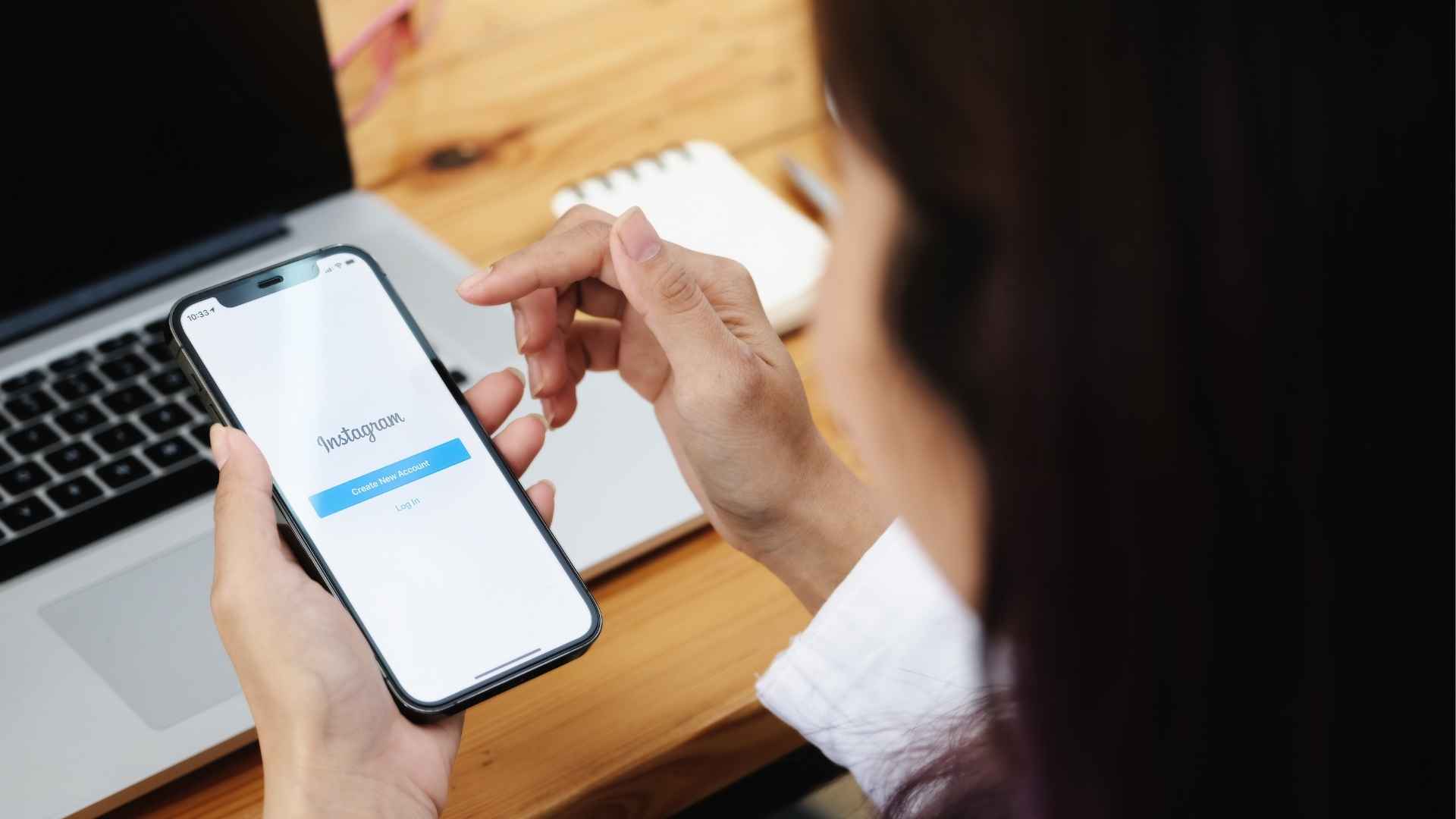
If you are already logged in, Instagram will automatically skip this step.
3-) Specify why you want to take a temporary break. 💬
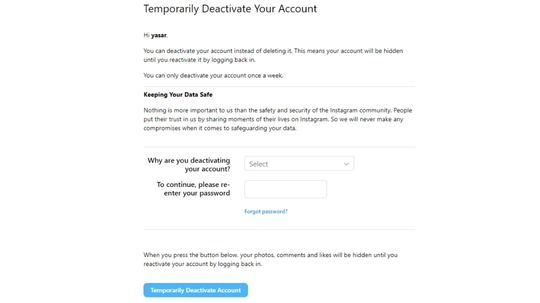
After logging into your Instagram account, specify the reason for deactivating your account on the screen that appears, and then enter your Instagram account password again.
4-) Confirm the temporary account deactivation process. ✔
After entering your password, click the "Temporarily Deactivate Account" button to deactivate your Instagram account.
Permanently Closing Your Instagram Account
Before permanently closing your Instagram account, we recommend backing up your posts. You can download your photos using various tools or save your stories directly through the Instagram app. Additionally, taking a screenshot of the list of people you follow can be useful. If you want to back up all your data, the Instagram data download process will send all your data to your email.
4 Steps to Permanently Close Your Instagram Account 👇
1-) Click on the Instagram account deletion link below for the account deletion process. 🔗
Instagram account deletion link 2024
2-) Log in to your Instagram account. 🔐
Log in with your username and password. If you are already logged in, Instagram will automatically skip this step.
3-) Specify why you want to delete your account. 💬
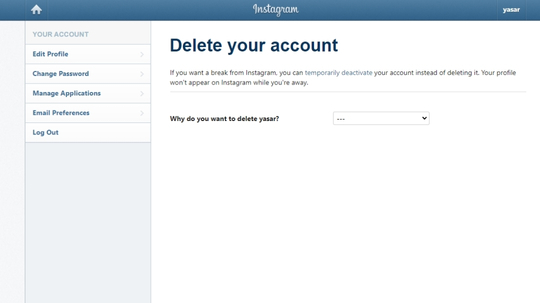
If you do not want to specify a reason, you can directly select the "Something else" option.
4-) Confirm the permanent account deletion process. ✔
To complete the account deletion process, enter your password. After re-entering your password, click the "Delete Account" button to complete the process. After clicking the delete account button, Instagram will redirect you to the login screen. There is no need to take any further action; your account will no longer be visible to others.
Can Instagram Account Deletion / Closure Be Reversed?
We answered the question 'How to delete an Instagram account?' However, for those who regret the process, there is an option to reverse it. After the account deletion process, there is a 30-day grace period. During this time, your account is not completely deleted, and you have the chance to reverse the decision. After the 30-day period, your account will be permanently closed and cannot be recovered. Therefore, it is essential to carefully consider your decision before starting the account closure process.




